ISSS Check-In
All new international students must complete an online check-in with ISSS after arriving in the U.S. Click on the options below to find out how you should check in.
Academic English and Pathway Students
All Academic English and Pathway students must check in online with ISSS once they have arrived in the U.S. You DO NOT need to come to Fell Hall to check in with ISSS. Thanks to the ISSS Portal, the process is completely online!
How to Check In:
STEP 1: Enroll Full-Time
- All international students are required to maintain a full course of study each semester in order to remain in compliance with their non-immigrant status. Please see our Course Load Requirements page for more information.
STEP 2: Update Your Contact Information
- Log in to the ISSS Portal
- Click on the Personal & Program tab
- Scroll down to the Contact Information section
- If any of the information is missing or incorrect, you will need to update that information in your MyIllinoisState account. Detailed Instructions on how to update your personal contact information in My can be found
here.
- Students living off campus must click on the link in My to add a Local address. You must add that specific Local address type or our system will not pick it up.
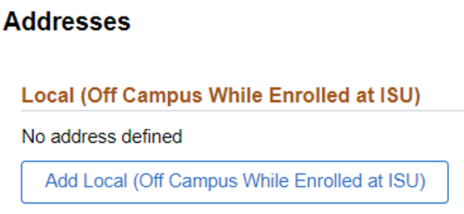
- After you update your My account with your new Contact Information, please allow 2-3 business days before checking to make sure that information now shows in the ISSS Portal.
STEP 3: Upload Your Immigration Documents
- Log in to the ISSS Portal
- Click on the Personal & Program tab
- Cick the "Browse" button to find and select the saved image for each document type. You must upload each of the following documents:
- Passport
- F-1 Visa
- I-94 - Retrieving & Uploading Your I-94
STEP 4: Submit Your ISSS Check-In Request
- Log in to the ISSS Portal.
- Click on your Control Center.
- Click on the ISSS Check-In Request .
- Complete and submit the request. If you need to stop and come back to the request, you can click "Save as Draft" and return to the request later to finish and submit.
- You will know the request has been submitted because you will see it in your Control Center under Pending Requests and the status will show as "Submitted".
Important Reminders:
- If you need to apply for an SSN, please review the information at this link.
Degree-Seeking F-1 Students
All F-1 degree-seeking students must check in online with ISSS once they have arrived in the U.S. You DO NOT need to come to Fell Hall to check in with ISSS. Thanks to the ISSS Portal, the process is completely online!
How to Check In:
STEP 1: Enroll Full-Time
- All international students are required to maintain a full course of study each semester in order to remain in compliance with their non-immigrant status. Please see our Course Load Requirements page for more information.
STEP 2: Update Your Contact Information
- Log in to the ISSS Portal
- Click on the Personal & Program tab
- Scroll down to the Contact Information section
- If any of the information is missing or incorrect, you will need to update that information in your MyIllinoisState account. Detailed Instructions on how to update your personal contact information in My can be found
here.
- Students living off campus must click on the link in My to add a Local address. You must add that specific Local address type or our system will not pick it up.
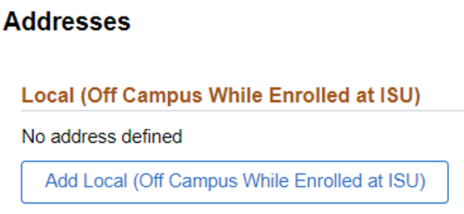
- After you update your My account with your new Contact Information, please allow 2-3 business days before checking to make sure that information now shows in the ISSS Portal.
STEP 3: Upload Your Immigration Documents
- Log in to the ISSS Portal
- Click on the Personal & Program tab
- Cick the "Browse" button to find and select the saved image for each document type. You must upload each of the following documents:
- Passport
- F-1 Visa
- I-94 - Retrieving & Uploading Your I-94
STEP 4: Submit Your ISSS Check-In Request
- Log in to the ISSS Portal.
- Click on your Control Center.
- Click on the ISSS Check-In Request .
- Complete and submit the request. If you need to stop and come back to the request, you can click "Save as Draft" and return to the request later to finish and submit.
- You will know the request has been submitted because you will see it in your Control Center under Pending Requests and the status will show as "Submitted".
Important Reminders:
- If you need to apply for an SSN, please review the information at this link.
J-1 Exchange Students
All J-1 exchange students (including outside-sponsored World Learning and Fulbright students) must check in online with ISSS once they have arrived in the U.S. You DO NOT need to come to Fell Hall to check in with ISSS. Thanks to the ISSS Portal, the process is completely online!
How to Check In:
STEP 1: Enroll Full-Time
- All international students are required to maintain a full course of study each semester in order to remain in compliance with their non-immigrant status. Please see our Course Load Requirements page for more information.
STEP 2: Update Your Contact Information
- Log in to the ISSS Portal
- Click on the Personal & Program tab
- Scroll down to the Contact Information section
- If any of the information is missing or incorrect, you will need to update that information in your MyIllinoisState account. Detailed Instructions on how to update your personal contact information in My can be found
here.
- Students living off campus must click on the link in My to add a Local address. You must add that specific Local address type or our system will not pick it up.
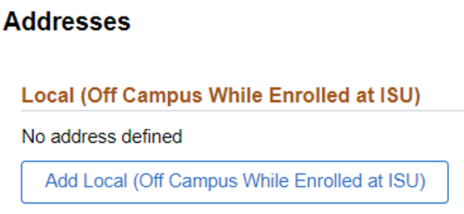
- After you update your My account with your new Contact Information, please allow 2-3 business days before checking to make sure that information now shows in the ISSS Portal.
STEP 3: Upload Your Immigration Documents
- Log in to the ISSS Portal
- Click on the Personal & Program tab
- Cick the "Browse" button to find and select the saved image for each document type. You must upload each of the following documents:
- Passport
- J-1 Visa
- I-94 - Retrieving & Uploading Your I-94
STEP 4: Submit Your ISSS Check-In Request
- Log in to the ISSS Portal.
- Click on your Control Center.
- Click on the ISSS Check-In Request .
- Complete and submit the request. If you need to stop and come back to the request, you can click "Save as Draft" and return to the request later to finish and submit.
- You will know the request has been submitted because you will see it in your Control Center under Pending Requests and the status will show as "Submitted".
Important Reminders:
- If you need to apply for an SSN, please review the information at this link.
Additonal Steps
Finalize Your Class Schedule:
- Undergraduate exchange students should contact Ella Metzger at ebmetzg@ilstu.edu.
- Graduate exchange students should contact their academic department.
Attend the Mandatory Exchange Student Meeting:
-
Thursday, January 9, 2025
10 - 11am CST
Room 231
Fell Hall, 2nd Floor
All Other Visa Types
Students attending ISU on other visa types (not F-1 or J-1) should check in online with ISSS. You DO NOT need to come to Fell Hall to check in with ISSS. Thanks to the ISSS Portal, the process is completely online!
How to Check In:
STEP 1: Enroll in Classes
STEP 2: Update Your Contact Information
- Log in to the ISSS Portal
- Click on the Personal & Program tab
- Scroll down to the Contact Information section
- If any of the information is missing or incorrect, you will need to update that information in your MyIllinoisState account. Detailed Instructions on how to update your personal contact information in My can be found
here.
- Students living off campus must click on the link in My to add a Local address. You must add that specific Local address type or our system will not pick it up.
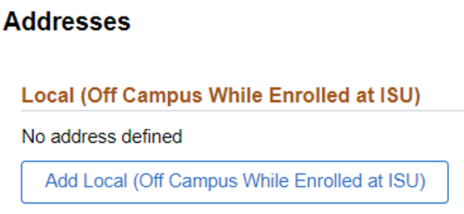
- After you update your My account with your new Contact Information, please allow 2-3 business days before checking to make sure that information now shows in the ISSS Portal.
STEP 3: Upload Your Immigration Documents
- Log in to the ISSS Portal
- Click on the Personal & Program tab
- Cick the "Browse" button to find and select the saved image for each document type. You must upload each of the following documents:
- Passport
- Visa
- I-94 - Retrieving & Uploading Your I-94
STEP 4: Submit Your ISSS Check-In Request
- Log in to the ISSS Portal.
- Click on your Control Center.
- Click on the ISSS Check-In Request .
- Complete and submit the request. If you need to stop and come back to the request, you can click "Save as Draft" and return to the request later to finish and submit.
- You will know the request has been submitted because you will see it in your Control Center under Pending Requests and the status will show as "Submitted".